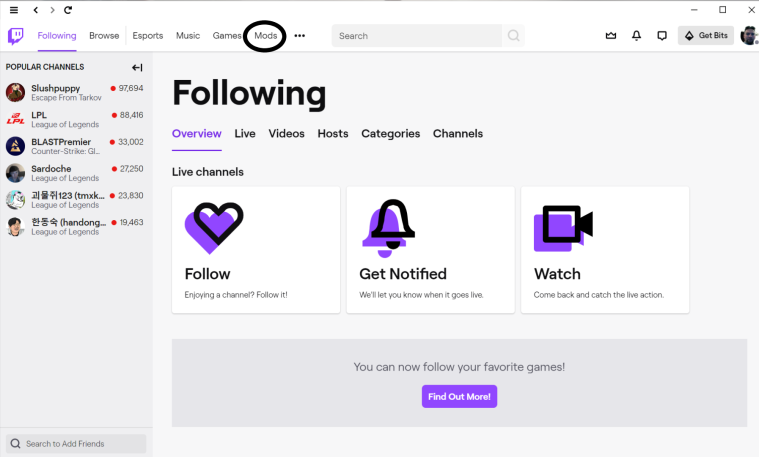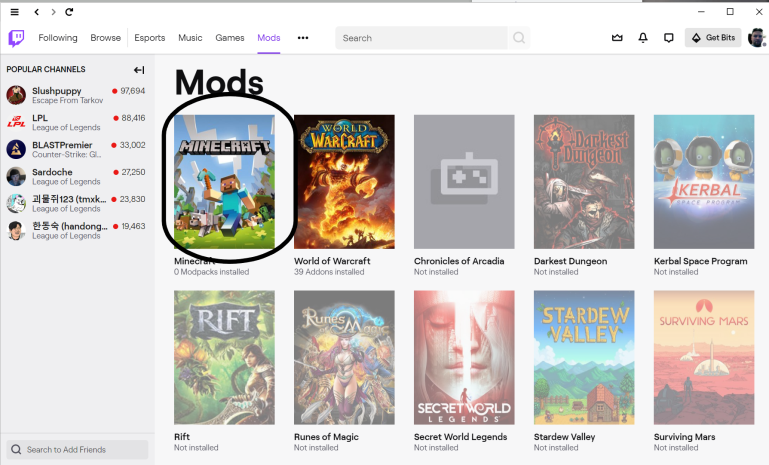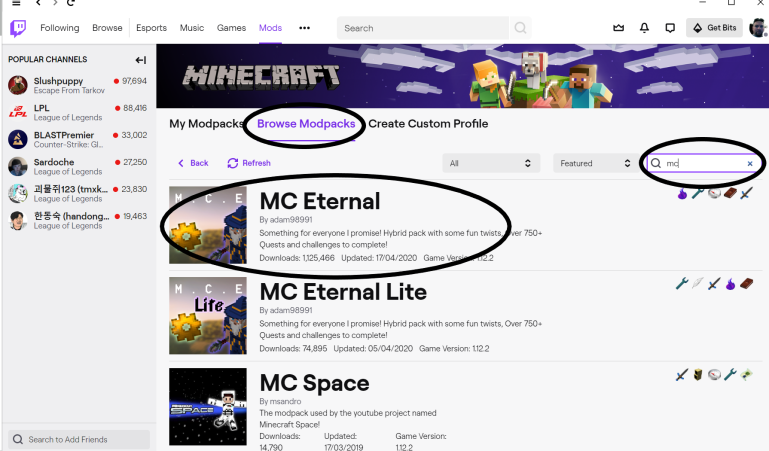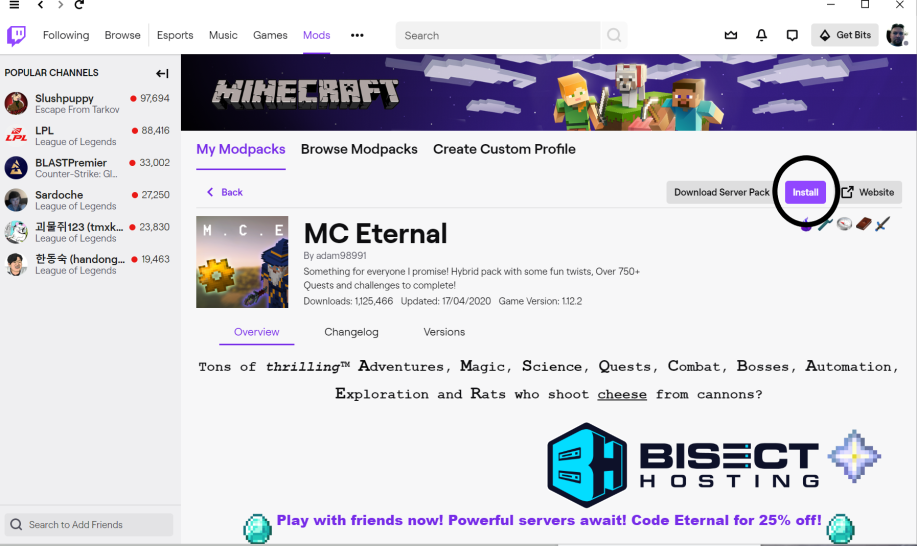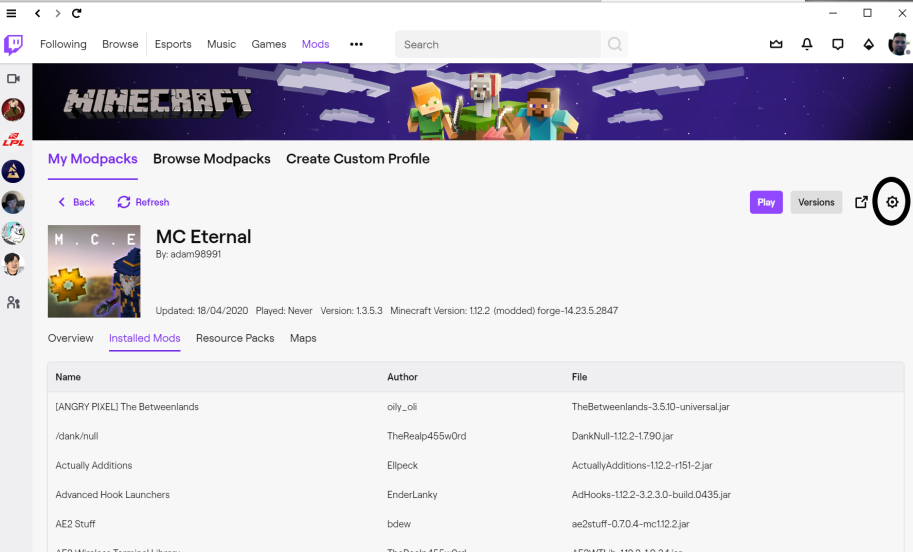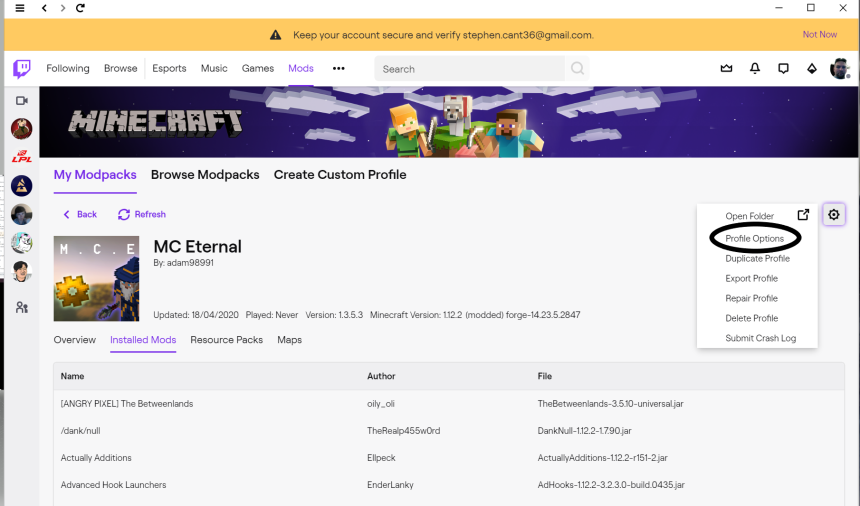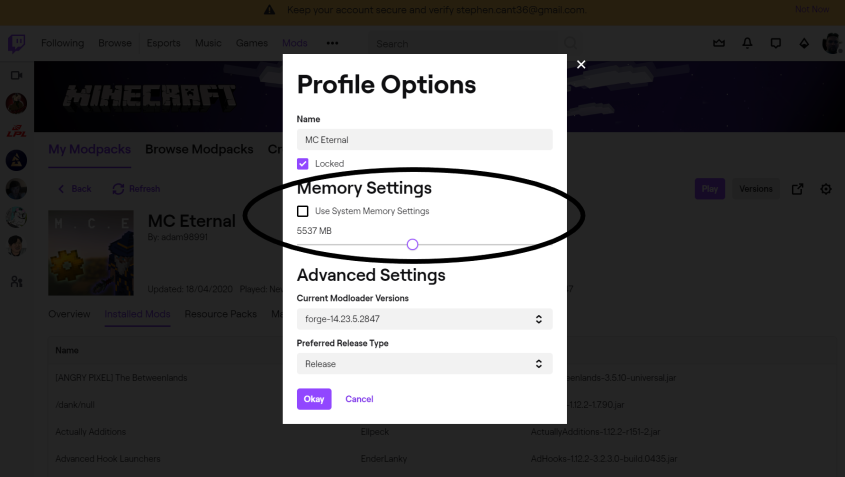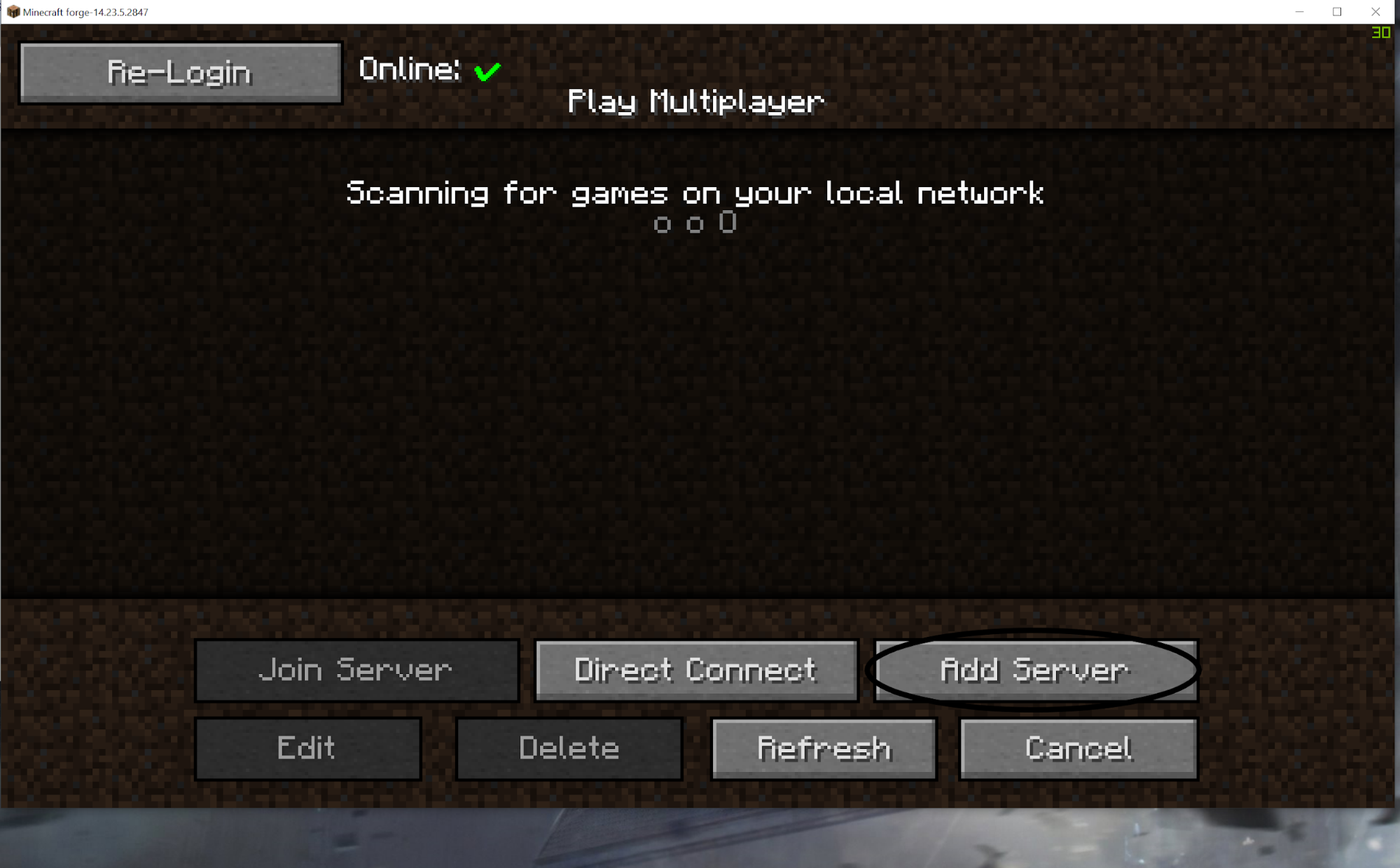MInecraft Eternal Installation Guide
What is Minecraft Eternal?
This is a massive hybrid mod pack of around 290 mods, adding or changing everything from mobs to tools to quests and a lot more besides.
A multidimensional world awaits the avid adventurer that dares to enter! You use the quest book which has over 750 quests to guide you on your journey around the overworld and into the Midnight or the Beneath, as well as the more vanilla Nether and End dimensions. To help you on your journey there are a variety of tech mods which will help you gather the materials to make super strong armour so you can go up against the many boss level mobs. Or maybe you want to use magic to defeat them, this mod pack has that option as well.
The quests system gives rewards from coins to tools to armour, as well as more amusing additions like masks and other cosmetics to change your avatar to suit your mood. The coins you get from quests allow you to purchase a wide array of useful or funny items from the in game shop.
If you fancy a break from progression take time out for the challenges which can be weird and wacky, from objectives like collecting 1 million dirt or defeating every boss in the game or building a Jaffa factory plus many more besides. Also rewards scale with difficulty.
To say this is a ‘Kitchen Sink’ mod pack is a big understatement and there should be more than enough to satisfy even the avid player for a very long time.
How do I install Minecraft Eternal
- Goto https://Twitch.tv/downloads
- Download appropriate format (Windows, Mac or Linux)
- Run Twitchsetup.exe
- Install Twitch app by following onscreen prompts
- Login or sign up as needed
- Select ‘Mods’ from top bar

- Select minecraft & select Install

- Choose ‘Browse modpacks’ & search for MC Eternal

- Click on Install (From now on it will appear in the ‘My Modpacks’ tab)

- Click on the MC Eternal picture to open the profile
- Click on the settings cog in top right

- Choose profile options from dropdown list

- Uncheck the ‘use system memory’ and move the now visible slider to as much as can be spared (5.5GB recommended for 8GB system)

- Click the okay button to close the profile options window. Next click the Play button in top right corner to start the game.
- Next you will need to click on the installations tab. click on MC Eternal to start the installation.
- Once Loaded into the game you can click on the options button to access video and sound settings to adjust them suitable to your machine capabilities and preferences. (this can be accessed in game as well)
- Select the multiplayer Button

- click on Add Server

- You can now enter any name you like and the Server address of the Merric Gaming Minecraft Eternal Server 54.37.244.192:25565

- Click Done, then select the now visible merric server and click “Join Server”.
- Have Fun